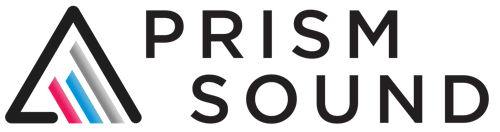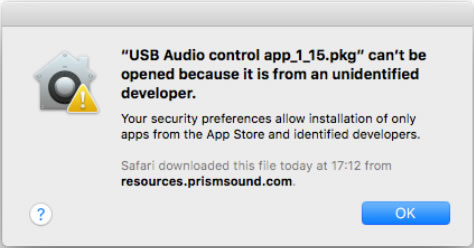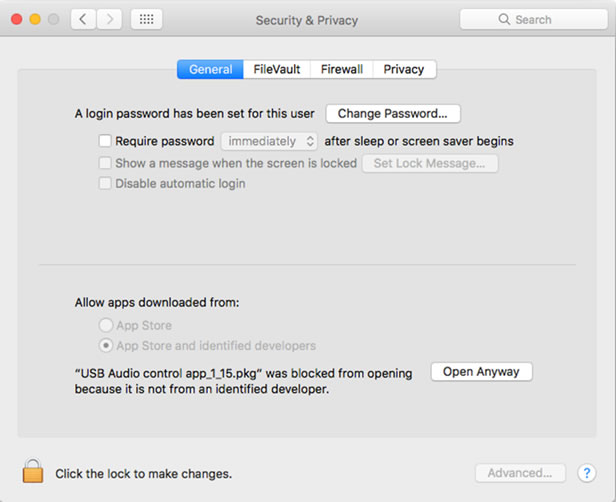For Windows, you’ll need Vista or later.
Operation under Windows 8, 8.1, 10 and 11 have been tested. It’s always best to use the most recent drivers and firmware, these are necessary for Windows 8, 8.1, 10 and 11. Microsoft have discontinued support for Windows 7 and we are therefore not able to fully support the use of our interfaces under it. Due to some changes in the behaviour of the WDM driver between Windows 7 and Windows11, we recommend that you use the 1.24 driver package if you are continuing to use Windows 7, and not higher versions.
For Mac, OS X 10.5 or later on an Intel platform.
Titan, Lyra and Atlas are fully compliant with Mojave and Catalina when using the recent Control Panel apps and firmware (v2.03 or higher).
There are new security settings in Mojave and higher to allow access to the Microphone and Camera (and these can be changed in Preferences/Security & Privacy/ Privacy). We have come across reports that some DAW software may need access to the microphone in order to record (from any audio input). If users are experiencing issues of this sort, where audio appears in the Prism interface but not in the DAW, it would be best to check the DAW software’s website for any further information.