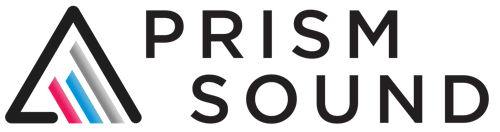Recent versions of Chrome include a security measure which ensures that all frames of a web page originate from the same domain. Unfortunately, locally hosted pages incorrectly trigger this safeguard since they have no domain.
The effect of this is that the navigation pane on the left-hand side of the help does not operate correctly: you can click on the main chapter headings, and navigate to these, but you can’t expand them to view or access the subsections. You have to scroll down through the subsections using the arrow buttons in the main pane. This problem only affects Chrome, and only when displaying pages from the local computer.
Workarounds include:
- Use a different default browser
- Access the help pages via this website, or a local webserver
- Use the PDF manual instead
- Start Chrome with the -allow-file-access-from-files switch