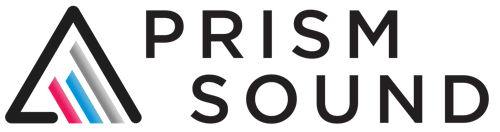Windows
WDM drivers still connect to channels pairs individually. The ASIO
driver will automatically combine all audio channels into a single
interface. You may need to re-start your DAW in order to detect the
additional channels.
macOS
You need to ensure that all units are running at the desired sample rate using CSP sync before daisy-chaining them:
- Connect a single interface to your Mac and ensure that power is connected. Wait until it appears on the control panel.
- Ensure that it has the latest firmware installed
- Set the sync source to CSP (using control panel) and set the sample rate. Save all settings by putting Orpheus into standby, then back to normal.
- Disconnect the FireWire cable but keep your interface powered. Wait for control panel to go blank.
- Repeat above steps for every additional interface.
- Daisy-chain all of the units together. The first interface should be connected to your Mac, the second connected to the first one, and so on.
- If devices fall off the FireWire bus during the final step, disconnect power from all units, reboot your Mac and begin again from the top.
In order to see channels from all interfaces in your DAW, you will need to create an aggregate device.
Note that you need to set all units to the same sample rate otherwise some channels will not be available. Use the Orpheus control panel to change sample rate for all units, or use the aggregate device sample rate (which can be set from your DAW).
Please also note that your interfaces must be used as the clock master because CSP sync is required. If you have external digital devices, you must synchronise them from wordclock or digital outputs.